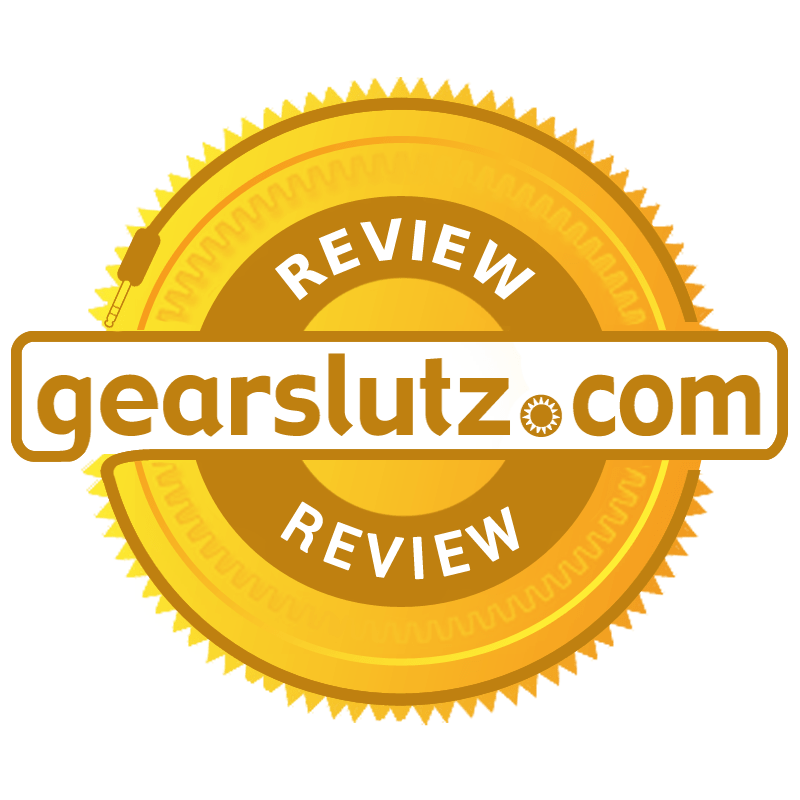Multimeter
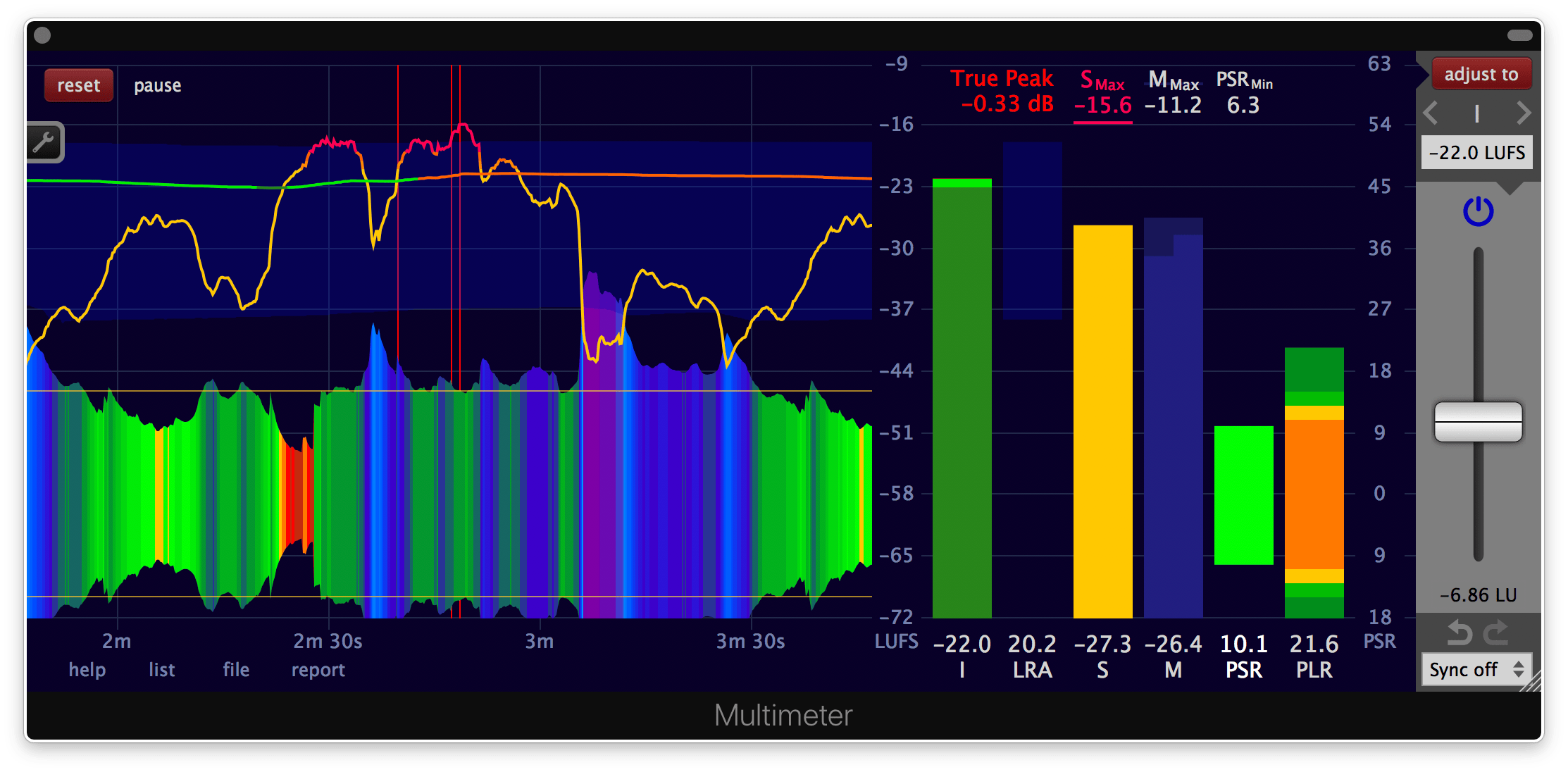
Powerful loudness and dynamics measurement
Plus a unique tool to create initial faders-up mixes
Plug-in and standalone application
for macOS, Windows and Linux.
Dynamics
Three different dynamics measures provide insights about the dynamics of a piece of audio - visually and numerically. Useful for optimising content for target platforms like radio, cinema, TV, Spotify, Apple Music, YouTube, etc.
PSR
A high peak to short-term ratio (PSR) is an indicator for pronounced transients at the given time. The colourful graph on the lower left of the Multimeter is a plot of the PSR over time.
PLR
The peak to loudness ratio (PLR) is a single measure for pronounced transients over the duration of the entire measurement. It is displayed by the orange bar placed on the right side of the Multimeter.
LRA
The loudness range (LRA) corresponds to the difference between the loudest and the most quiet section. It is represented by the transparent blue area around the loudness curves on the left side.
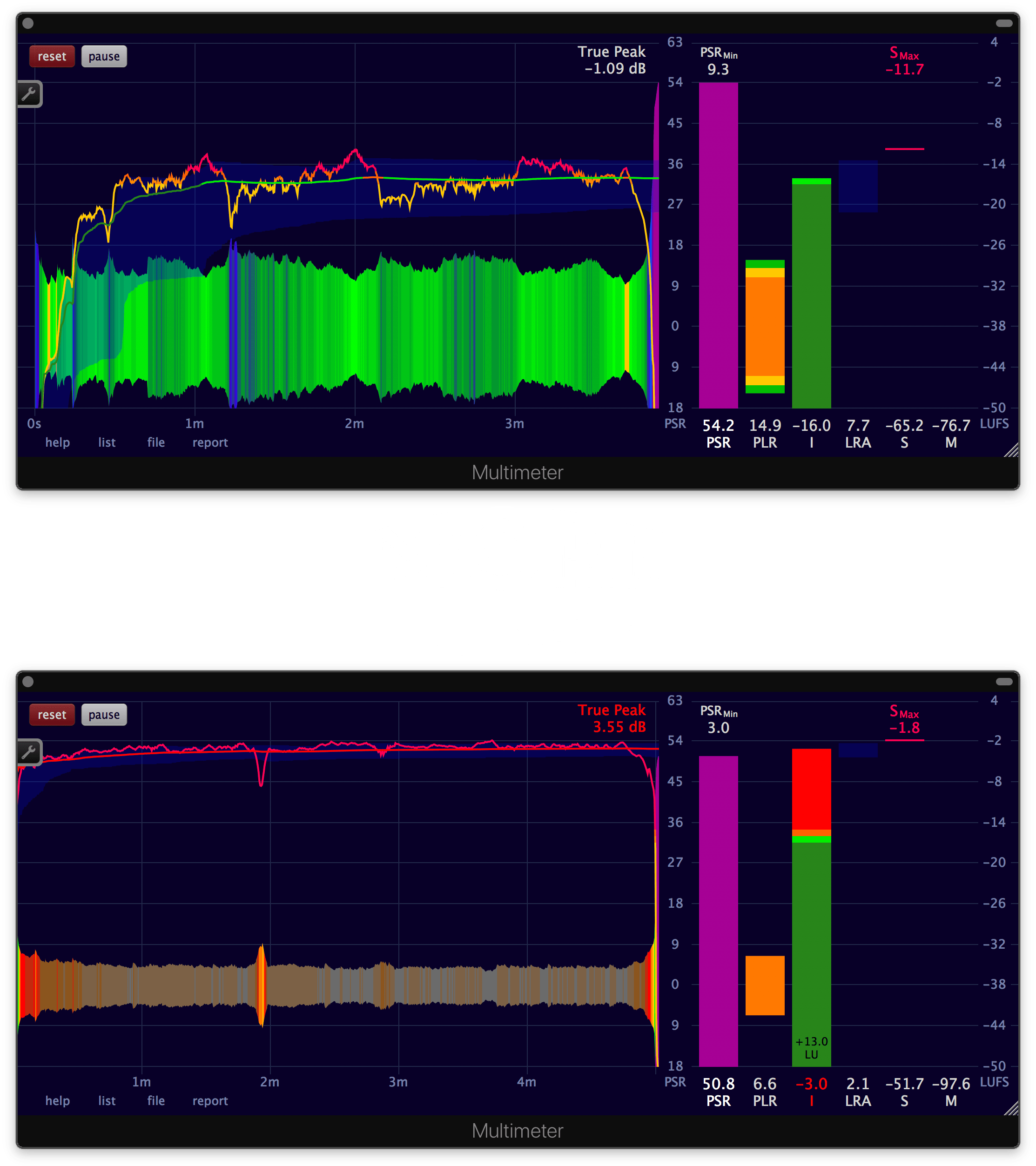
Loudness
The Multimeter measures the integrated loudness (I), the short-term loudness (S) and the momentary loudness (M).
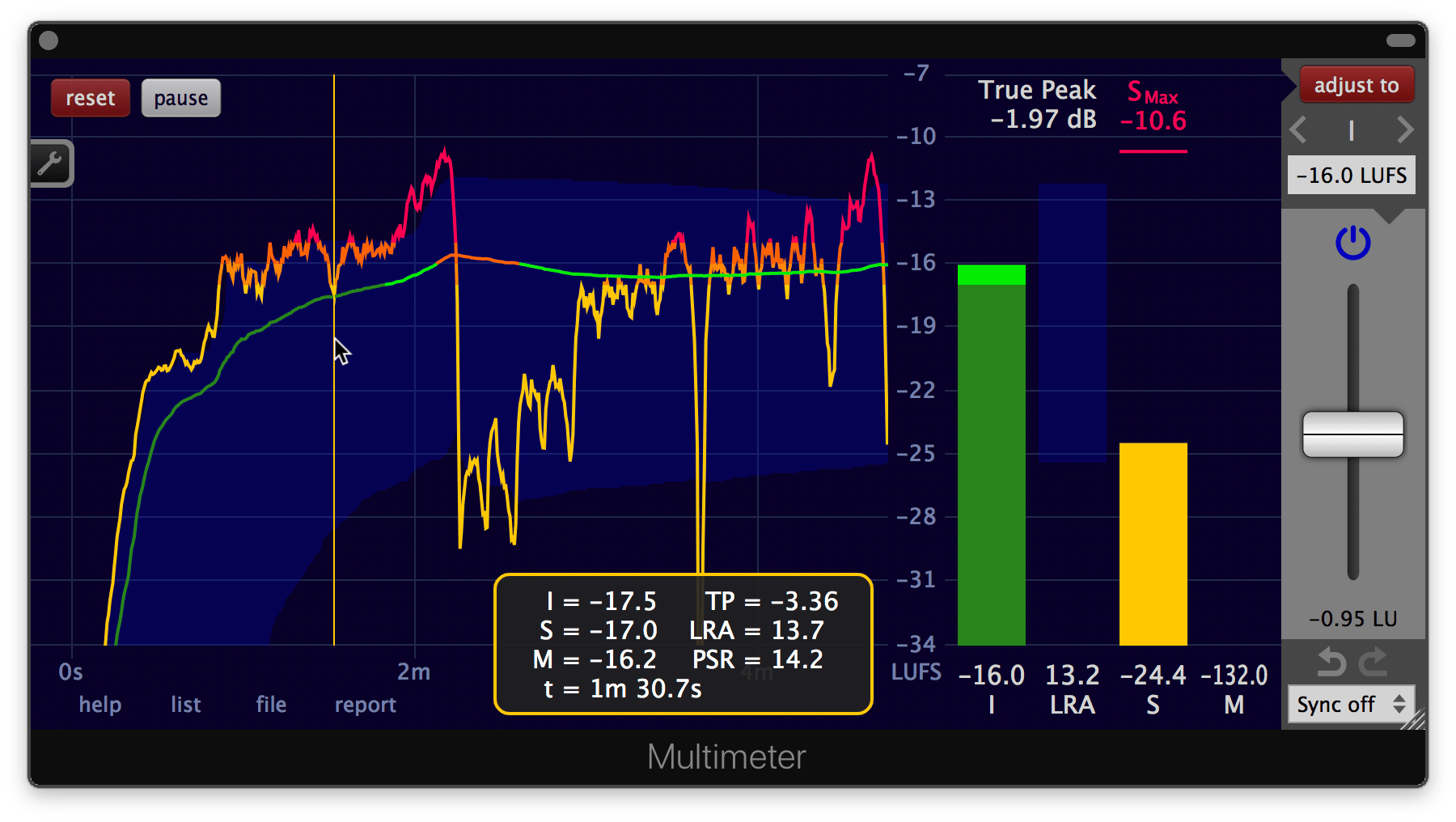
Intuitive loudness adjustment
Responsive graphs, bars and numbers provide precise feedback on the effect of a gain change. In real-time.
The automatic gain adjustment simplifies the process of creating loudness compliant material.
Presets for a multitude of international loudness specifications and popular streaming platforms are included.
Fast file measurement
Besides measuring audio in realtime as a standalone application or as a plug-in, the Multimeter can measure audio and video* files. Much faster than in realtime.
*Video decoding is handled by your operating system. The Multimeter supports the same video formats as your operating system.
Mix assistance
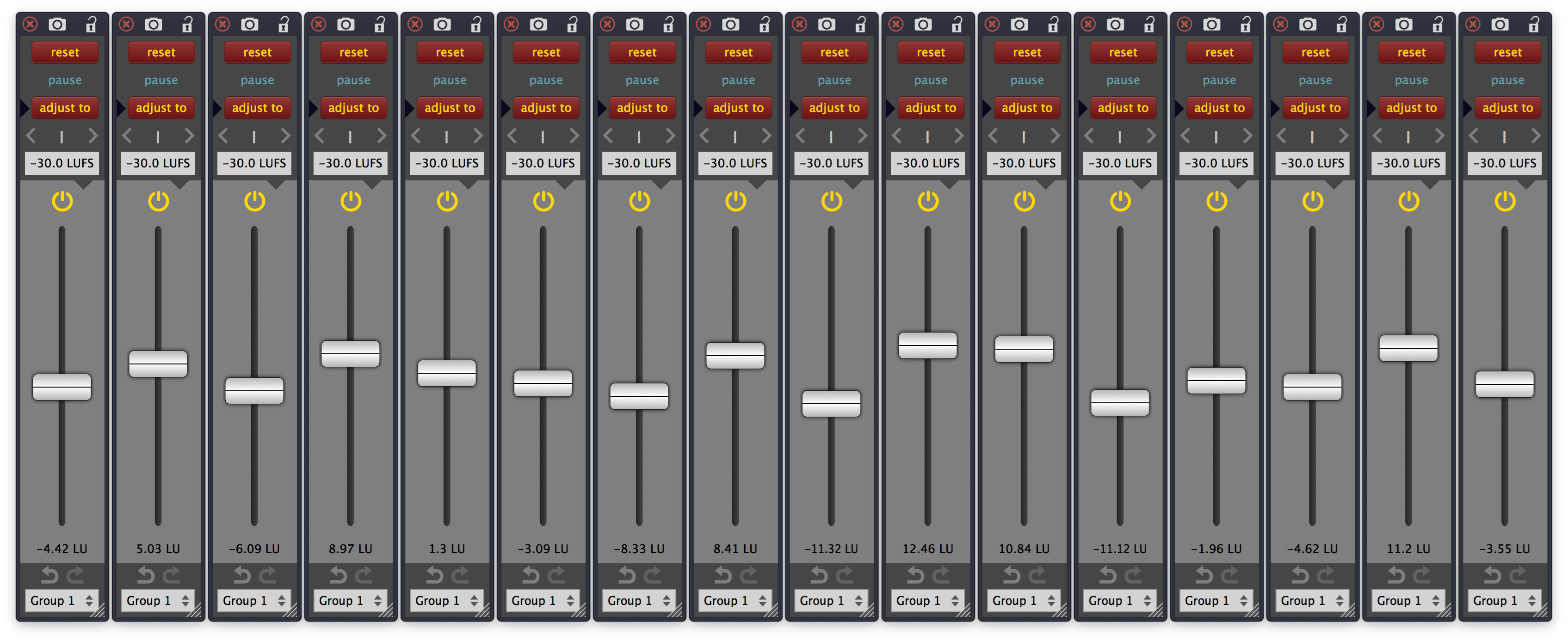
The Multimeter is a powerful tool to create initial faders up mixes - due to the extensive synchronisation functionality to control multiple instances of the Multimeter at the same time. As pioneered by Klangfreund in the LUFS Meter.
Surround
Multi-channel support for up to 64 channels.
In multi-channel configurations, different weights (= gain factors) have to be applied to the individual channels in order to determine the integrated loudness. The Multimeter sets the appropriate weights automatically if the DAW provides the channel layout or the channel names. Or if a measured file contains helpful meta data.
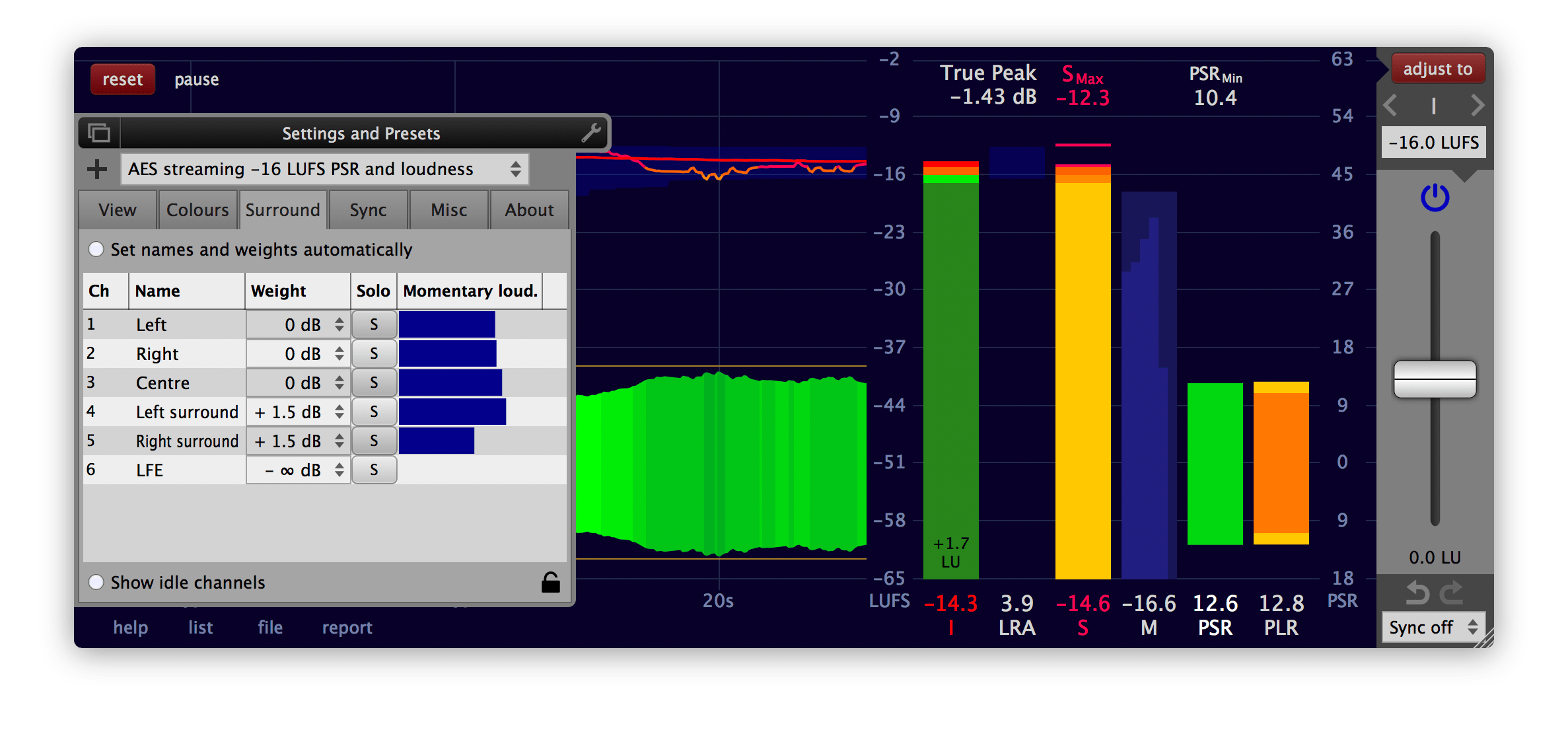
Get the numbers
The list viewer presents the measurement results in a tabular list, updated in realtime.
The mouse position info provides the numerical measurement results corresponding to the current mouse position over the history graphs.
Create reports
The result of a measurement can be saved as a report text file (example). The selection and the order of the numbers in the report are determined by the selection and the order set in the list viewer.
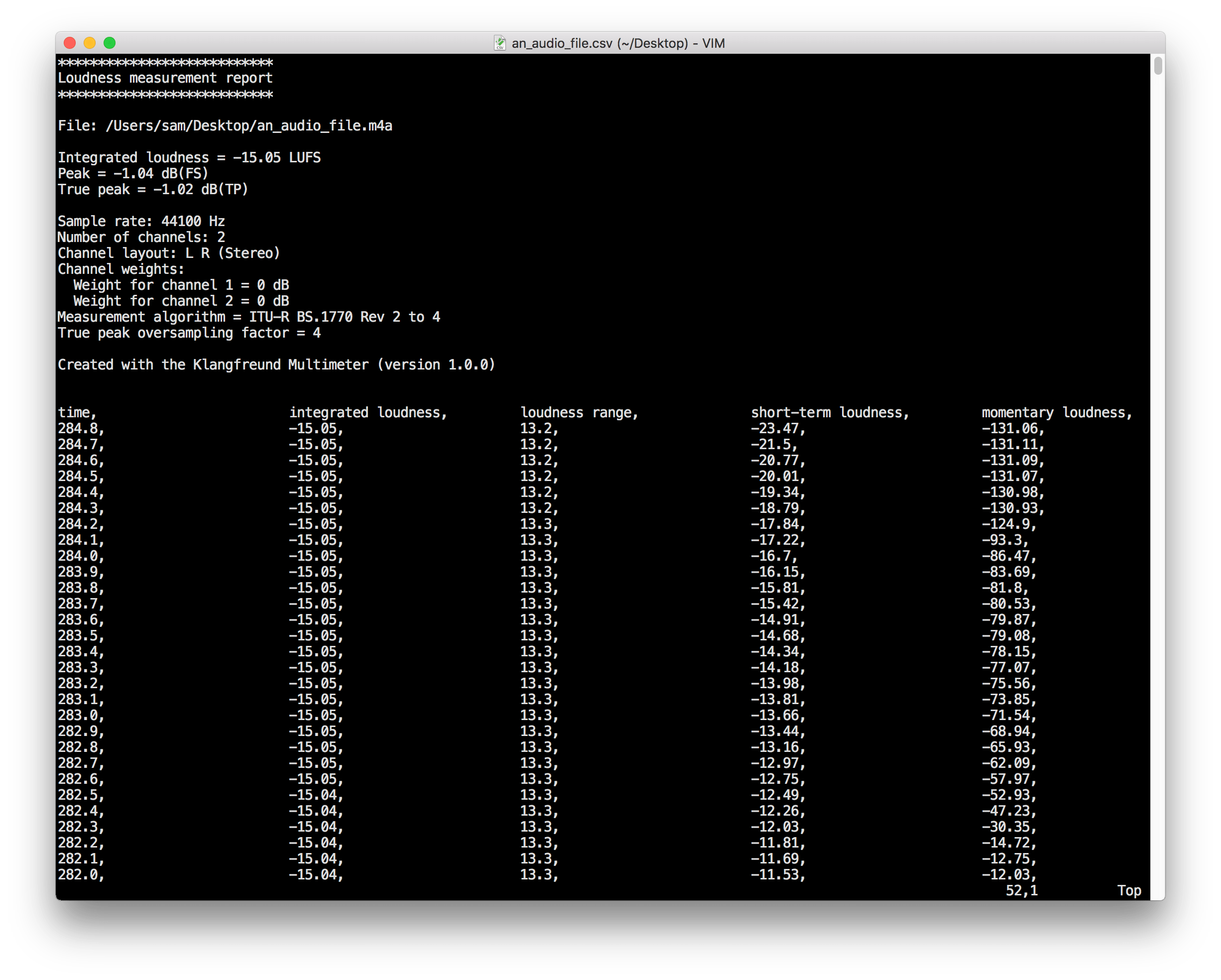
Plot to the timeline Experimental
The Multimeter can send the measurement results as automation data to the DAW.
Originally created to provide a visually impaired user access to the measurement data, it turned out to be useful to many other user as well. What's not to like about having the measurement results directly accessible in the timeline of the DAW?
Marked as 'experimental' because it's quite a stretch to use the automation functionality of your DAW for data visualisation. That said, it worked in all major DAWs Klangfreund tested. Please use the Multimeter Demo before your purchase, if you are particularly interested in this feature.
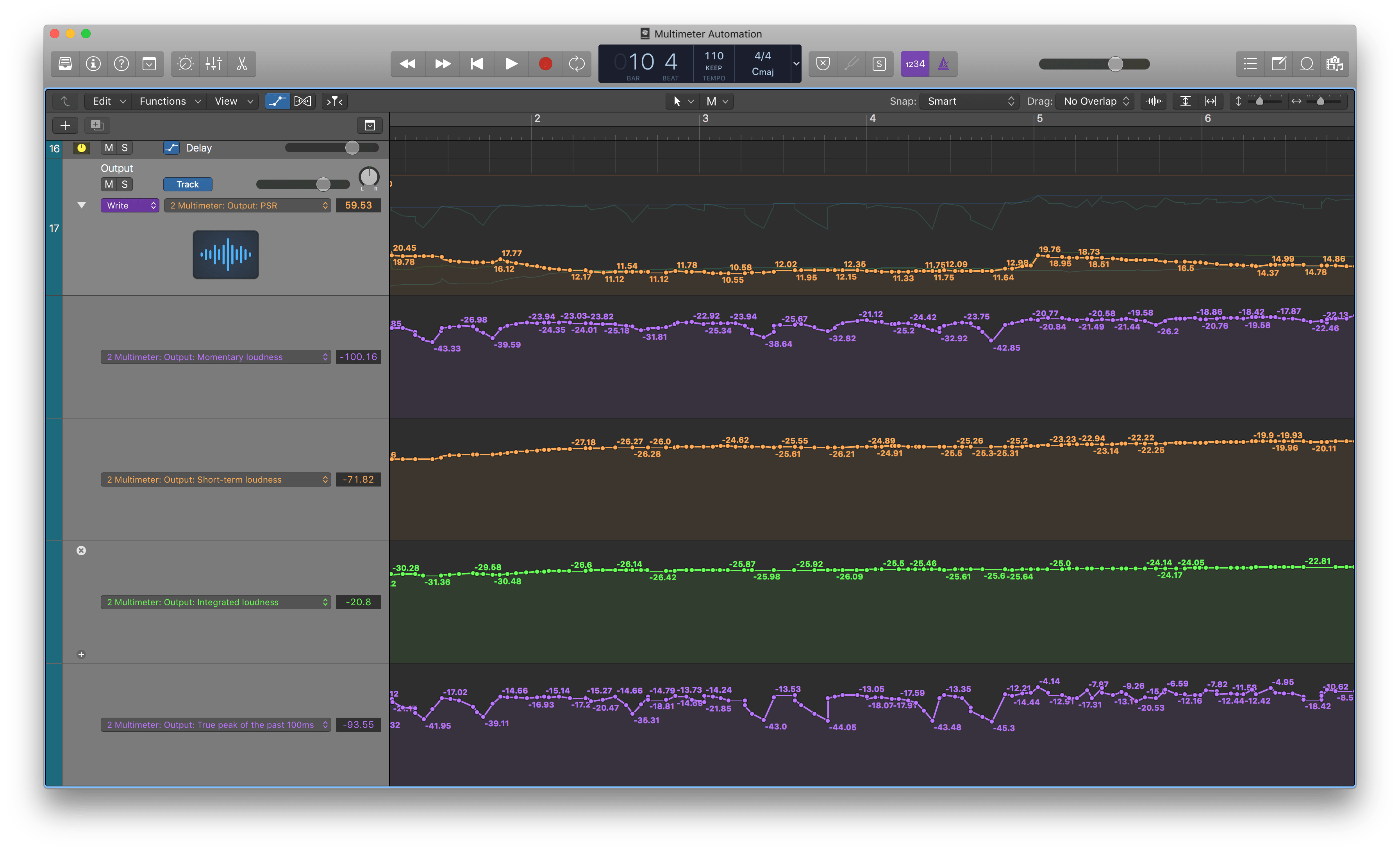
Extended True Peak
By applying oversampling, the Multimeter detects inter-sample-peaks exceeding a user adjustable tolerance. The oversampling factor can be set manually or automatically. The biggest absolute inter-sample-peak is called the true-peak.
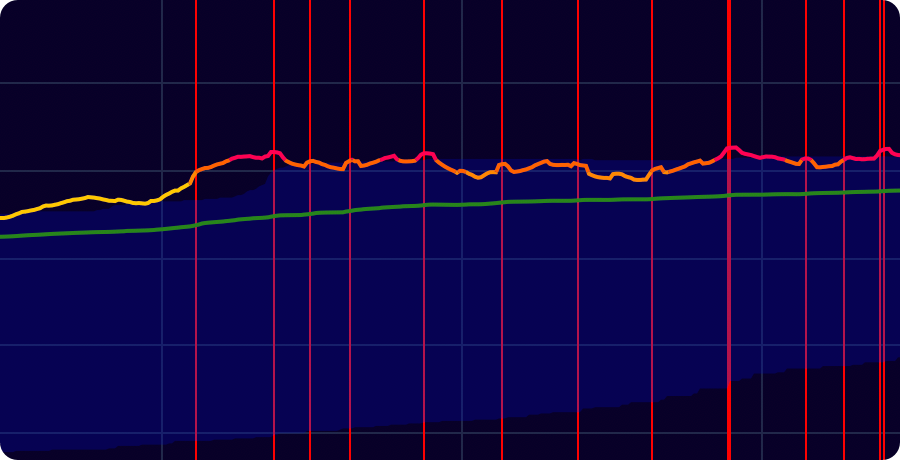
Vertical red lines are drawn when inter-sample-peaks exceed the tolerance.
True peak normalisation
To apply true peak normalisation after a measurement, choose 'T.Peak', set the desired true peak tolerance and click the 'adjust to' button on the top right.
Thoroughly documented
From technical definitions to step by step guides, the extensive manual (html, pdf) explains the Multimeter and its usage in great detail.
Additionally, an interactive help system is built-in.
Customisable
The size and the dimensions of the interface are freely adjustable. Most colours can be changed and the individual values, bars and graphs can be hidden if not needed.
DAW Synchronisation
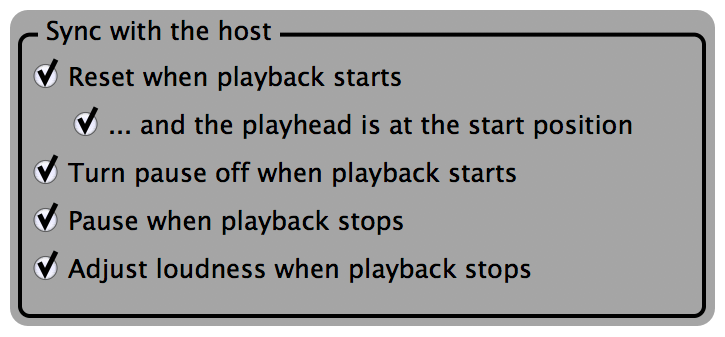
The Multimeter comes with many options to synchronise with the host.
Requirements
- macOS 10.7 or newer
- Windows XP or newer
- Linux Experimental
The Multimeter can be used as an audio plug-in within a host application that supports one of the provided plug-in formats. It can also be launched as a standalone application.
Supported plug-in formats
- AAX (Pro Tools 10.3.5 or higher) on macOS and Windows
- AAX Audio Suite (Pro Tools 10.3.5 or higher) on macOS and Windows
- Audio Unit on macOS
- VST on macOS, Windows and Linux
- VST3 on macOS and Windows
32 and 64 bit on all plug-in formats.
Open source at heart
The main loudness measurement algorithm developed by Klangfreund is freely available under the MIT license.
Fair upgrade options
Owners of a LUFS Meter license can upgrade to a Multimeter license by only paying the price difference between the two licenses.
Try it for free
Multimeter Demo 1.1.2for macOS Multimeter Demo 1.1.2
for Windows Multimeter Demo 1.1.2
for Linux
Time-limited to measurements below one minute.